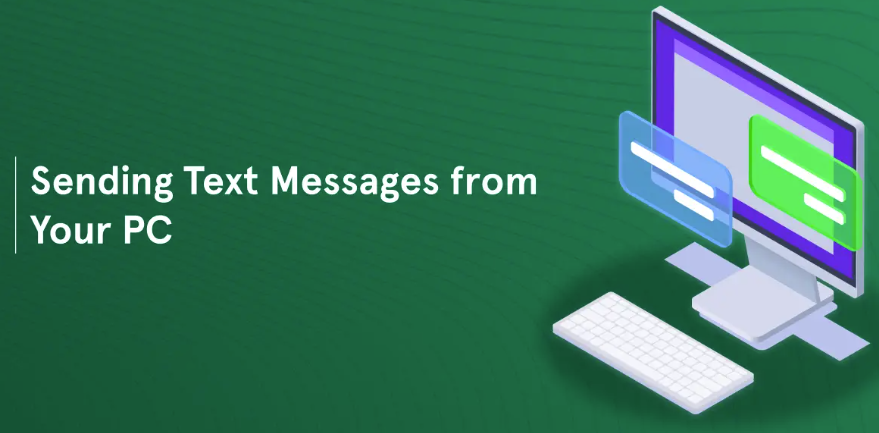
How To Text From a Computer: A Step-By-Step Guide - 2024-04-17
Texting from a computer can be convenient, especially when you're working or your phone is out of reach. Here's a step-by-step guide on how to text from a computer using various methods:
Method 1: Using Messaging Apps
1. Google Messages on Web
Open your browser and go to
.
On your phone, open the Google Messages app.
Tap on the three-dot menu and select "Messages for web."
Scan the QR code displayed on your computer screen using your phone.
You can now send and receive messages from your computer.
2. Apple Messages on Mac
Open the Messages app on your Mac.
Go to "Messages" in the menu bar and select "Preferences."
Click on the "iMessage" tab and sign in with your Apple ID.
Once signed in, you can start sending and receiving iMessages on your Mac.
Method 2: Using Email to Text
Some carriers allow you to send text messages via email. Here’s how you can do it:
Find the Email Gateway for Your Carrier
You'll need to know the email gateway for your recipient's carrier. For example:
AT&T:
number@txt.att.netVerizon:
number@vtext.comT-Mobile:
number@tmomail.net
Compose an Email
Open your email client.
In the "To" field, enter the recipient's phone number followed by the carrier's email gateway.
Type your message in the body of the email.
Send the email, and it will be delivered as a text message to the recipient's phone.
Method 3: Using Third-party Apps
There are several third-party apps available that allow you to send and receive text messages from your computer. Some popular options include:
Pushbullet
MightyText
AirDroid
Here’s a general guide to using these apps:
Download and Install the App
Download the app from the respective website or app store.
Install the app on your phone and computer.
Sign In and Sync
Open the app on both your phone and computer.
Sign in with your account.
Follow the on-screen instructions to sync your messages.
Send and Receive Messages
Once synced, you can start sending and receiving messages from your computer.
Tips:
Security: Always ensure you're using secure methods, especially when syncing messages. Use strong passwords and enable two-factor authentication where possible.
Privacy: Be cautious with sensitive information. Avoid sending personal or confidential details via text from your computer unless you're sure about the security of the method you're using.
Notifications: Some methods allow you to get notifications on your computer when you receive a new text message. This can be useful to stay updated without constantly checking your phone.
By following these steps, you can easily text from your computer using different methods based on your preference and device compatibility.